How Long Does YouTube Take to Process Videos? (SD, HD, 4K & 8K Times)
When you upload a video to YouTube, it takes a bit to process the video. This article will explain how long YouTube takes to process a video.
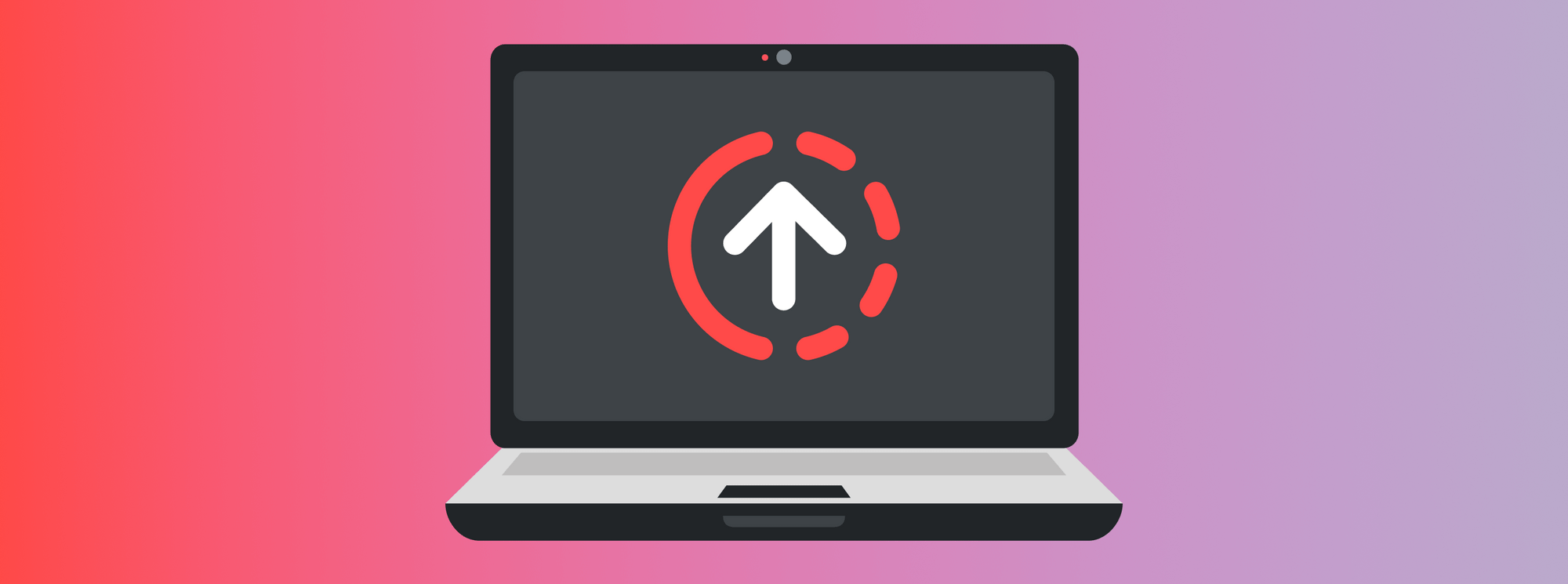
Uploading a video to YouTube is exciting, but the wait for processing can be frustrating. You've finished your masterpiece, hit "upload," and now you're wondering: how long does it take to process video on YouTube? The answer isn't one-size-fits-all, and, frankly, can be quite lengthy. Did you know that YouTube uploads 82 years' worth of videos every hour? This massive video hosting service, while popular, has its drawbacks, especially when it comes to processing times. This comprehensive guide explains YouTube's processing stages, reveals typical processing times for SD, HD, 4K, and even 8K videos, provides actionable tips to speed things up, and explores why YouTube video processing sometimes takes longer than expected. We'll also discuss how services like Swarmify offer a faster alternative, addressing many of YouTube's inherent limitations.
Understanding YouTube's Video Processing
When you upload a video to YouTube, it doesn't just appear instantly. The platform needs time to process your video, optimizing it for various devices and internet connections. This ensures a smooth viewing experience, whether someone's watching on a mobile phone with a slow connection or a 4K TV. This processing involves converting your video into multiple formats and resolutions. So, when you see that "processing" message, YouTube is hard at work making your video accessible to everyone. But this YouTube video processing can sometimes be lengthy, particularly for high-resolution videos or during periods of high upload activity. Many people rely on YouTube for their job or business; slow video uploads can significantly delay your publishing schedule and impact your audience reach.
Stages of YouTube Video Processing
YouTube's video processing happens in distinct stages:
- Uploading the Video: This is the initial transfer of your video file from your computer to YouTube's servers. The time to upload depends heavily on your internet connection's upload speed and the video file size. Larger files and slower connections mean a longer upload time.
- Standard Definition (SD) Processing: YouTube prioritizes processing the SD version (usually 360p or 480p) first. This allows viewers to start watching your video quickly, even if they have a slower internet speed.
- High Definition (HD) Processing: After SD processing, YouTube works on the HD versions (720p, 1080p, 1440p/2K, 4K, and 8K). These higher resolutions require significantly more processing times due to the increased amount of data.
- Finalization and Checks: In this final stage, YouTube adds any requested features like captions, end screens, and cards. It also performs final checks to ensure the video is fully processed and ready for viewing. This includes audio normalization and potentially content ID checks.
Factors That Affect YouTube Processing Time
Several factors influence how long it takes to process a video on YouTube:
- Video Resolution and Frame Rate: This is arguably the biggest factor. Higher resolutions (1080p, 2K/1440p, 4K, 8K) and higher frame rates (60fps, 120fps) contain significantly more data than lower resolutions and frame rates (30fps). A 4K video at 60fps will take much longer to process than a 720p video at 30fps.
- Video Length: A longer video, even at the same resolution and frame rate, will naturally take longer to process than a shorter one. If your video is more than one hour, consider breaking it up into smaller chunks. This can also benefit your viewers, who often prefer shorter, more digestible content.
- File Size and Bitrate: These are closely related to resolution and length. Larger video files, often resulting from higher bitrates (which improve quality), require more processing time. Most YouTube videos run at a standard 30fps (frames per second). 60fps videos will take roughly twice as long to process.
- File Format and Video Codec: While YouTube accepts various formats, it recommends using MP4 with the H.264 video codec and AAC audio codec. Other video formats or codecs may require YouTube to transcode the video, adding to the processing times. YouTube has to encode your video file to their platform video format before uploading, which adds to the overall time.
- Internet Speed (Upload Speed): A faster internet connection, specifically your upload speed, will significantly reduce the time it takes to upload your video to YouTube. While this doesn't directly affect YouTube's internal processing, a slow upload can create a bottleneck. A slow internet connection may even drop the connection mid-upload, forcing you to re-upload.
- YouTube Server Load and Peak Upload Times: Like any online service, YouTube's servers can experience periods of high traffic. Uploading a video to YouTube during peak hours (e.g., evenings in major time zones) may result in longer processing times due to increased server load.
- Simultaneous Uploads: If you are uploading videos and multiple videos at once, this may slow down processing.
How Long Does YouTube Take to Process a Video?
Generally speaking, it will take anywhere from 20 seconds to 1 minute to upload each minute of video for lower resolutions. If you want to upload in 4K, your processing will take much longer – potentially 1 to 4 minutes per minute of video.
Here's a more detailed estimate of YouTube video processing times for common resolutions. Keep in mind that these are approximations, and your actual processing times may vary:
| Video Resolution | Estimated Processing Time |
|---|---|
| 720p (HD) | 5-15 minutes |
| 1080p (Full HD) | 10-30 minutes |
| 1440p (2K) | 30-60 minutes |
| 2160p (4K) | 1-4 hours |
| 4320p (8K) | Several hours to a full day |
Important Notes:
- These estimates assume a reasonably good internet connection and moderate server load.
- Videos with higher frame rates (e.g., 60fps) will take longer than those with standard frame rates (e.g., 30fps).
- Complex videos with many edits, effects, or transitions may also take slightly longer to process.
- The file size is proportional to processing times.
Why Is My YouTube Video Taking So Long to Process?
If your video seems stuck in processing limbo, consider these potential causes:
- Heavy Server Load: YouTube might be experiencing high traffic, especially during peak hours. Don't upload during peak hours if speed is a priority.
- Large File Size: Compressing your video (without significant quality loss) can help. Tools like HandBrake are useful for this.
- Slow Internet Connection: Test your upload speed using a service like Speedtest.net. If it's significantly lower than expected, contact your internet provider. You might benefit from investing in a faster internet plan, especially if you frequently process HD content. Consider switching to an ethernet cable instead of Wi-Fi if possible.
- Unsupported File Format: Convert your video to the recommended MP4 format with H.264 encoding.
- High Resolution and/or Frame Rate: As mentioned earlier, 4K and 8K videos, especially at high frame rates, take considerably longer to process.
- Simultaneous Uploads: If you have started uploading videos and you decided to upload more, this will slow down processing.
How to Speed Up YouTube Video Processing
- Use Recommended Settings: Stick to MP4 (H.264) format with AAC audio for faster processing.
- Compress Your Video: Lower the bitrate slightly while maintaining quality to reduce file size.
- Upload During Off-Peak Hours: Early mornings or late nights tend to have less server traffic. Use a helpful chart to determine the best times to upload, even if it means uploading at a late hour.
- Upgrade Your Internet Plan: A higher upload speed reduces bottlenecks during the upload process.
- Close Unnecessary Applications: Free up bandwidth by stopping other uploads or downloads. Streaming and downloading hog bandwidth, so avoid uploading while others are using your internet for these activities.
- Maximize your internet: Find a time when no one in your household or even your neighborhood will be using the internet.
The Limitations of YouTube and the Advantage of Dedicated Hosting
While YouTube is a free and popular platform, it has several drawbacks, especially for professional content creators or businesses:
- Video Ads: YouTube is filled with ads, which can disrupt the viewing experience and detract from your brand.
- Unreliable Speeds: As discussed, processing and playback speeds can fluctuate greatly.
- Limited Control: You have limited control over the platform, including monetization policies and content ID claims. Getting in contact with YouTube support can be challenging.
- Branding: Your videos are hosted on youtube.com and do not live on your domain.
Consider an Alternative Hosting Service: A dedicated video hosting service like Swarmify addresses these limitations.
Final Thoughts
Understanding YouTube video processing is key to managing your upload schedule and expectations. Optimizing your video format, resolution, file size, and upload speed can significantly reduce waiting times. However, even with optimization, processing high-resolution videos on YouTube can still take time, and you're subject to the platform's limitations.
Tired of waiting for YouTube and dealing with its drawbacks? For truly instant video processing, lightning-fast playback, and complete control over your content, try Swarmify. We eliminate the processing delays associated with traditional platforms, allowing you to focus on creating and sharing your content without the frustration of long wait times or intrusive ads. Host your videos on your own site, enjoy fast 24/7 support, and avoid arbitrary removals or copyright issues. Get your videos in front of your audience faster with Swarmify!
Additional Tips for Content Creators
- Monitor Your Upload Speed: Use tools like Speedtest to check your internet connection before uploading a video to YouTube.
- Test Different Formats: Experiment with various file formats and resolutions to find the best balance between quality and processing times. Keep detailed notes on your findings.
- Plan Ahead: If you’re uploading a high-resolution video, schedule it during off-peak hours to avoid delays. Consider uploading overnight.
- Check YouTube's System Status: While rare, YouTube sometimes experiences service disruptions. Check YouTube's official status page or social media channels for updates. Keep track of when YouTube goes down; outages usually last several hours.
Frequently Asked Questions (FAQ) about YouTube Video Processing
- Q: Does YouTube process videos 24/7?
- A: Yes, YouTube's processing servers operate continuously. However, the speed of processing can fluctuate based on server load.
- Q: Can I edit my video while it's processing on YouTube?
- A: You can make some changes, like editing the title, description, and tags, while the video is processing. However, you can't trim or perform other video edits until processing is complete.
- Q: Will closing my browser affect YouTube processing?
- A: No, once the upload is complete, YouTube's processing happens on their servers. You can safely close your browser.
- Q: What is the maximum file size I can upload to YouTube?
- A: YouTube's maximum upload size is 256GB or 12 hours, whichever is less.
- Q: What does "HD processing" mean on YouTube?
- A: HD processing refers to YouTube creating the high-definition versions of your video (720p, 1080p, 1440p, 4K, 8K).
- Q: Why is my YouTube video stuck at 95% processing?
- A: This can sometimes happen due to a temporary glitch. Try refreshing the page or checking back later. If it persists, there might be an issue with the video file, and you may need to re-upload.
- Q: How can I check the status of my YouTube video processing?
- A: You can check by going to your YouTube studio, clicking on content, and seeing the "checks" column.
- Q: Does YouTube process audio separately?
- A: Yes, YouTube processes audio separately as part of its overall video processing. This includes normalizing the audio levels to ensure consistent volume across different videos and devices.

